High ping can turn intense PUBG Mobile shootouts or Mobile Legends teamfights into frustrating, lag-filled experiences. If you’re a gamer (especially in the Middle East) tired of seeing your shots register late or your hero jump around due to network delays, this guide is for you. We’ll explain how to fix high ping in PUBG Mobile and Mobile Legends with practical, actionable steps. By optimizing your network, tweaking device settings, and using in-game tools, you can reduce ping in PUBG Mobile matches and enjoy smoother Mobile Legends battles. Let’s dive into the solutions for a stable, low-latency gaming experience.
What Is Ping and Why Does It Matter?
Ping is the time it takes for your device to send a signal to the game server and get a response back. In online games, especially fast-paced ones like PUBG Mobile (a battle royale shooter) and Mobile Legends (a MOBA), low ping is crucial. A high ping (e.g. 200ms or more) means a noticeable delay between your input and the game’s reaction – your character might get shot before you even see the enemy on screen. Even if you have fast internet speeds, your ping can be high if the route to the game server is inefficient. In other words, ping doesn’t depend on raw speed, but on server responsiveness and distance. This is often why gamers in the Middle East experience lag – game servers might be far away (in Europe or Asia), or local networks aren’t optimized for gaming.
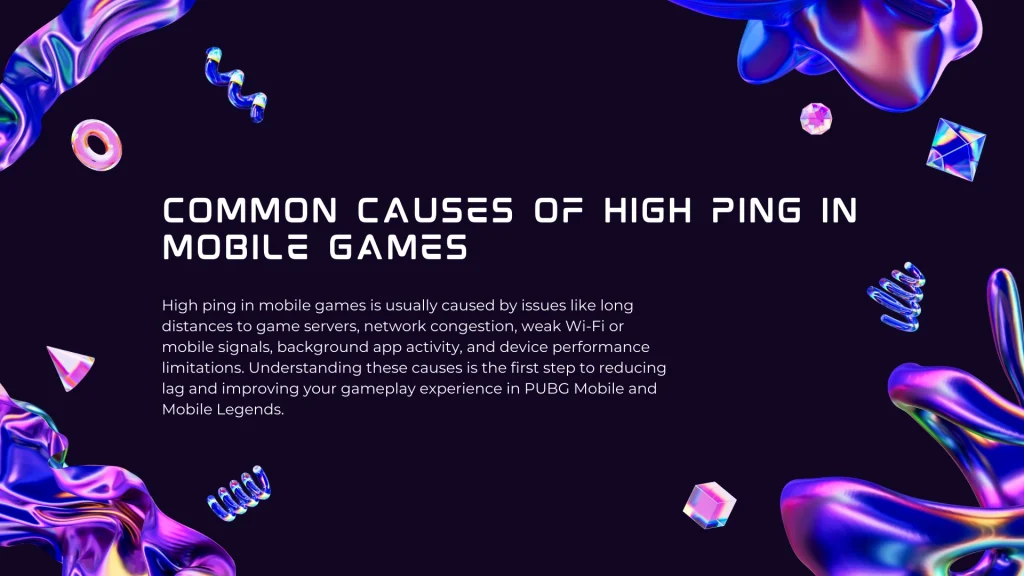
Common Causes of High Ping in Mobile Games
Understanding what leads to high ping can help you target the right fix. Some common causes include:
Distance from Game Servers: The farther the server, the higher the latency. For example, if PUBG Mobile’s server is in Europe and you’re playing from the Middle East, your ping will naturally be higher due to long signal travel distances.
Network Congestion: Peak usage times or too many devices on your Wi-Fi can overload your connection, leading to ping spikes.
Weak Wi-Fi or Mobile Signal: Poor signal strength or interference (thick walls, etc.) can cause packet loss and unstable ping.
Background Apps & Updates: Other apps downloading or streaming in the background (system updates, videos, etc.) consume bandwidth and increase ping.
Device Performance: Overheating or low memory can make the game stutter, which feels like high ping. (Your taps seem delayed if the phone is struggling to render frames.)
Server-Side Issues: Sometimes the game’s servers are laggy or undergoing maintenance, causing everyone to have high ping. (Always worth checking if others are reporting issues.)
Now, let’s look at how to solve these issues and achieve a PUBG Mobile lag fix as well as a Mobile Legends lag fix for good.
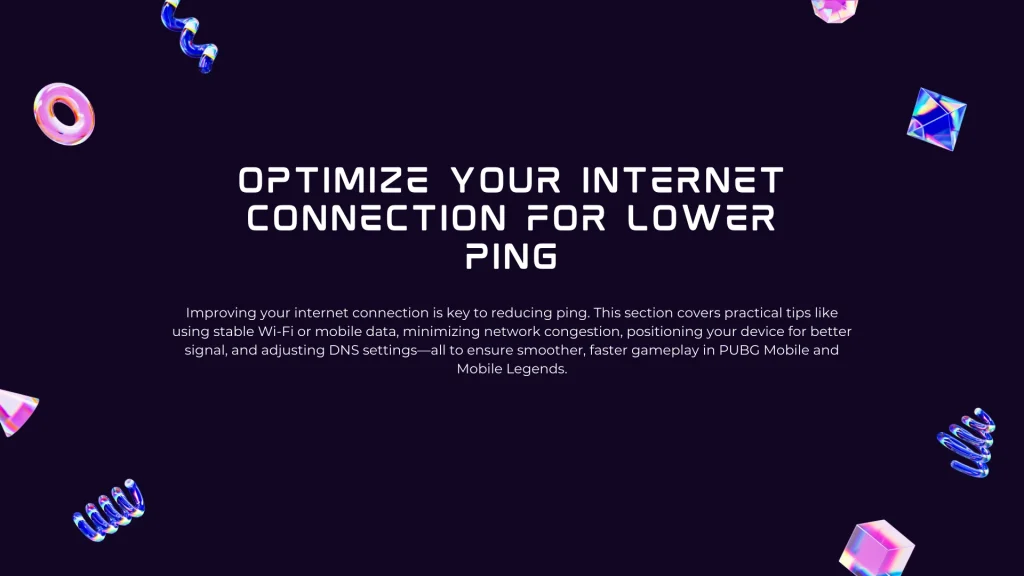
Optimize Your Internet Connection for Lower Ping
Your first line of defense against high ping is a strong, stable internet connection. Here’s how to optimize your network:
Use a Fast, Stable Network: Whenever possible, play on a reliable Wi-Fi or a solid 4G/5G connection. If your Wi-Fi is lagging, try switching to mobile data, or vice versa. Sometimes one may offer lower ping than the other depending on your ISP. In general, a wired connection is ideal – some advanced gamers even use Ethernet adapters for their phones to eliminate Wi-Fi variability. If Ethernet isn’t an option, at least ensure you’re on a 5 GHz Wi-Fi band rather than 2.4 GHz for lower latency (5 GHz is less crowded and offers quicker response, though at a shorter range).
Find the Best Signal Spot: If you’re on cellular data, signal strength matters. Move to a spot where your phone gets a strong, consistent signal (near a window, higher floor, etc.). You can use a coverage map app like OpenSignal to locate the nearest cell tower and optimal signal in your area. On Wi-Fi, try to play close to your router to avoid Wi-Fi dead zones. Even simple steps like raising your router’s position can improve its signal range.
Limit Other Devices and Apps: Make sure no one in your household is hogging bandwidth with large downloads or HD streaming while you game. Every extra device or user can add to ping by saturating the network. If you share your internet, consider scheduling big downloads for off-hours or enabling Quality of Service (QoS) on your router (if available) to prioritize gaming traffic. Also, turn off any devices you’re not using – fewer devices connected means less competition for network resources.
Reset and Refresh: If you suddenly get a spike in ping, a quick fix can be toggling Airplane mode on your phone on and off. This resets your connection to the cell tower and can clear network hiccups. Likewise, rebooting your Wi-Fi router can help if it’s been running for a long time; it clears the cache and may improve performance.
Change DNS (Domain Name Server): Changing your DNS won’t magically cut your ping from 200ms to 20ms, but it can resolve addresses slightly faster and improve stability in some cases. For example, using Cloudflare’s 1.1.1.1 DNS (via their app or in settings) is easy and may indirectly help with ping by speeding up web requests. This isn’t a guaranteed fix, but it’s a low-hanging tweak you can try. (As a bonus, the Cloudflare 1.1.1.1 app includes a free VPN feature that can secure your connection – more on VPNs later.)
Try Different Times or Servers: If you notice your ping is only high during certain hours (like evenings), it might be network congestion. Playing during off-peak hours can help. Also, consider which server region you’re connecting to in-game. Always choose the server closest to you geographically for the lowest ping. For instance, PUBG Mobile lets you select servers (Europe, Asia, Middle East, etc.) – pick the one that usually gives the best ping in the lobby. Many Middle Eastern players prefer the Middle East server for PUBG if available, or sometimes the Europe server if it’s more stable. In Mobile Legends, the server is typically chosen automatically based on region, but using a VPN (discussed later) you could try connecting via different regions to see if ping improves.
Check for Server Issues: Before tearing your network apart, verify it’s not the game’s fault. If everyone is experiencing high ping, the game servers might be having issues. You can use a site like Downdetector to see if there are outage reports for PUBG Mobile or Mobile Legends. If servers are down or under heavy load, you may just have to wait it out.
By ensuring your network connection is as good as it can be, you tackle the biggest source of ping problems. Next, we’ll make sure your phone isn’t sabotaging your gameplay.
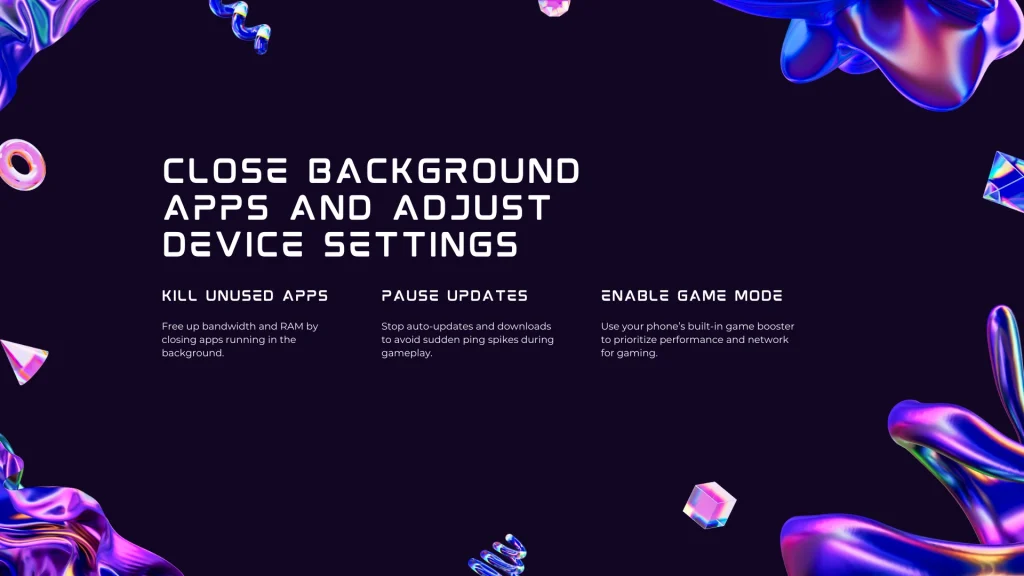
Close Background Apps and Adjust Device Settings
Even with a great internet connection, your phone’s configuration can cause lag. To achieve a true ping fix, give your device a gaming tune-up:
Shut Down Background Data Hogs: Before launching the game, close all other apps on your phone. Apps like YouTube, Netflix, Spotify, or even social media feeds can eat up bandwidth in the background (not to mention CPU and RAM). On Android, you can use the “Clear All” in recent apps and also consider enabling Data Saver mode to restrict background data usage. On iPhone, it helps to disable Background App Refresh for non-essential apps– this stops apps from fetching data while you play. The fewer apps competing for internet and system resources, the better your ping.
Pause Updates and Downloads: Both Android and iOS love to update apps or back up photos at unwelcome times. To avoid sudden spikes, turn off auto-updates in the Play Store/App Store while gaming and pause any file downloads or cloud backups. It’s also wise to disable automatic OS updates during your play session (just remember to update later). This ensures your phone isn’t downloading a 2GB update in the middle of your match.
Enable Game Mode / Booster: Many smartphones (Samsung, Xiaomi, OnePlus, etc.) have a built-in Game Mode or Game Booster feature. Activate it. Game Mode typically blocks notifications, clears some RAM, and can prioritize network traffic for the game. This means your device focuses its CPU, GPU, and network on the game for the duration, which can reduce lag. If your phone doesn’t have this, there are third-party game booster apps, but built-in ones are usually sufficient and safer.
Keep Your Phone Cool: Overheating can wreak havoc on performance. When a phone gets too hot, it may throttle (slow down) the processor, which can indirectly cause stuttering or input delay. To avoid this, play in a cool environment. Remove any thick case that traps heat, and consider taking short breaks between matches if you feel your device getting hot. Even pro gamers sometimes point a fan at their device during long sessions. A cooler device maintains stable performance, which helps your real-time responsiveness.
Free Up RAM and Storage: If your device is low on RAM or storage, it might struggle to run the game smoothly, which can feel like high ping. Try to have some free storage (for virtual memory swap) and avoid running other heavy apps alongside. Clearing the game’s cache (for Android) occasionally can also help with any client-side lag.
Reboot Regularly: A simple restart of your phone before a gaming session can clear out any lurking processes or network glitches. Likewise, restarting your router once in a while can improve its performance. Think of it as giving your equipment a fresh start so all resources are available for gaming.
By fine-tuning your device and keeping it focused on the game, you eliminate internal causes of lag. Now let’s optimize the games themselves.
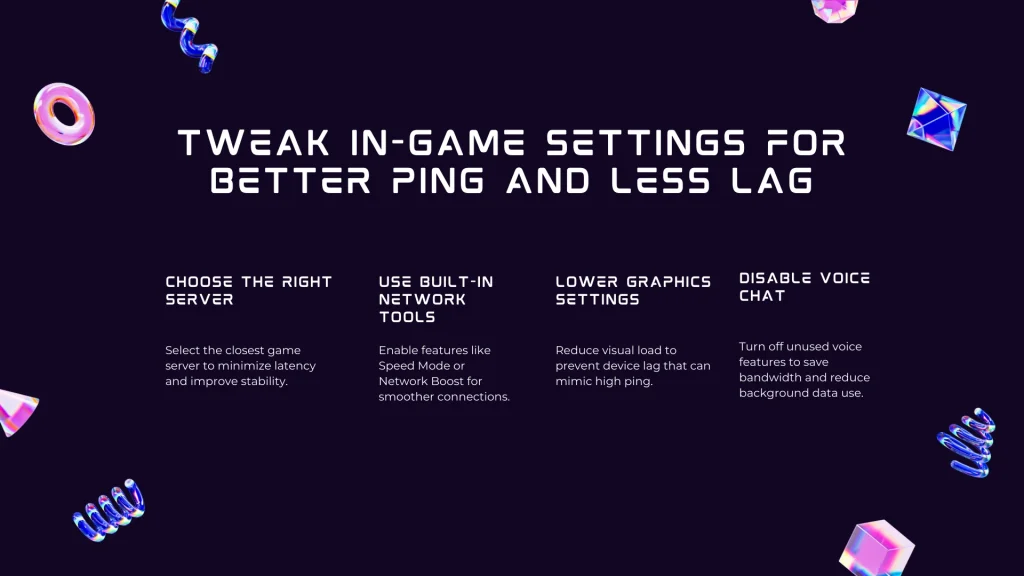
Tweak In-Game Settings for Better Ping and Less Lag
Both PUBG Mobile and Mobile Legends offer settings that can influence your network performance. Use these in-game tweaks to ensure you’re getting the best connection possible:
Select the Nearest Server Region: This is critical in PUBG Mobile. Go to Settings in PUBG Mobile, find the server selection (often shown on the main screen or settings), and choose the server closest to your region (e.g., Middle East, Europe, South Asia). Connecting to the closest server will minimize the distance data travels. If you party with friends from other regions, note that someone will be on a non-ideal server – try to play on the region that gives a middle-ground ping for all, or encourage your friend to switch to your region if possible. In Mobile Legends: Bang Bang, you don’t manually choose servers, but the game usually matches you on a local server. Just be mindful if you’re using a VPN or anything that might route you elsewhere.
Use Mobile Legends’ Network Tools: In Mobile Legends, head to Settings > Network. The game provides a Network Test tool to check your latency within the app. You can run this test to see your “Router Delay” and packet loss before a match. More importantly, Mobile Legends has two special features under Network settings – Speed Mode and Network Boost. Speed Mode uses more data to reduce lag (great if your connection is slow or inconsistent), and Network Boost will use both Wi-Fi and cellular together for a more stable connection (if you have both available). Turn on Speed Mode if you often see high ping; just keep an eye on data usage if you’re on a limited plan. Network Boost is useful if, say, you’re on Wi-Fi but want the mobile data as backup to prevent spikes. These features are there to help you get a steady green ping in Mobile Legends.
Lower Graphics Settings: High graphics or extreme frame rates in games can sometimes indirectly impact your network performance. How? If your phone is struggling to render the game, it might not process network data as efficiently, leading to delayed frames that mimic high ping. In PUBG Mobile and MLBB, try lowering the graphics quality or frame rate limit if you experience lag during intense moments. A smoother frame rate can make the game feel more responsive. While this doesn’t reduce the ping value, it reduces overall lag and ensures your device isn’t overburdened. As Norton’s gaming experts note, dialing down from ultra HD to balanced graphics can help your device keep up with the action, potentially preventing any added latency from device slowness.
Turn Off Voice Chat (if not in use): Voice chat in PUBG or Mobile Legends uses a bit of extra bandwidth. If you’re not actively using voice comms with teammates, disable it. Every little bit of freed bandwidth can help on a slow network. Similarly, close the mini world chat or streams in MLBB if you have those open – focus your connection solely on the game.
Stay Updated: Always update your game to the latest version. Developers often release patches that improve network optimization or fix lag bugs. For instance, if Mobile Legends has an update and you haven’t downloaded it, the game might perform an in-game update while you play (causing lag) or simply run less efficiently. Keeping the app updated ensures you have the latest optimizations. Also update your phone’s OS when you can (just not during your gaming session) as network drivers can improve with updates.
In-Game Ping Display: Both games show your ping in real-time (green/yellow/red indicator or a number in ms). Keep an eye on it. If you notice it spike to red, you can try quick things like pausing in a safe spot to let it stabilize, or toggling Speed Mode (in MLBB) on the fly. In PUBG, if you suspect the server is the problem (everyone in your match is teleporting, not just you), you might exit and try a different server after.
These in-game adjustments ensure you’re leveraging the games’ own tools to minimize lag. After all this, if you still struggle with high ping, there’s one more strategy to consider: a VPN.
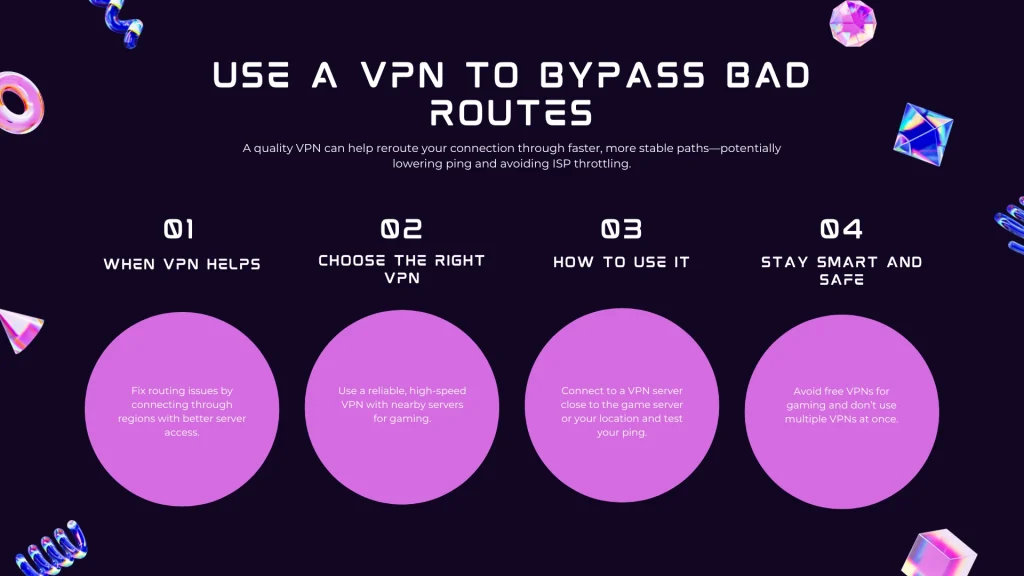
Use a VPN to Bypass Bad Routes (With Caution)
It may sound counterintuitive – why add another network hop (a VPN) when you already have high ping? The truth is, a VPN can sometimes reduce your ping if used correctly. This is because your Internet Service Provider (ISP) might not always choose the fastest path to the game server. A VPN can reroute your connection along a more direct or less congested path. Here’s how and when to use a VPN for gaming:
When a VPN Helps: If your ISP has poor peering with the game’s server location, a VPN server in a nearby location to the game server can create a shorter route. For example, let’s say you’re in the Middle East connecting to a European PUBG server and consistently getting 150ms ping. If you connect to a VPN server in Europe, it might route your traffic through high-speed links, so the path from you -> VPN (Middle East to Europe) is optimized, and then VPN -> game server is local in Europe (very fast). The result could be a lower overall ping. In essence, a VPN can virtually place you closer to the game server. Authoritative sources even note that connecting to a VPN server closer to the gaming server can lower ping and reduce lag.
Choose a Gaming-Friendly VPN: Not all VPNs are equal. Avoid free VPNs for gaming – they often have limited bandwidth and can actually make ping worse. (Many free VPNs throttle your speed to around 5 Mbps or add lots of latency once you exceed a small data cap, which is bad news for online gaming.) Instead, use a reputable, fast VPN. Ideally, one that has servers in the regions you need and doesn’t overload those servers. MarlinVPN, for instance, offers servers optimized for regions like the Middle East, Europe, etc., meaning you can connect to a nearby server with minimal added latency. Premium VPNs also tend to use modern protocols (like WireGuard) which have lower overhead, so they’re faster. According to one comparison, paid VPN services maintain generally faster speeds on high-bandwidth servers, with unlimited data, whereas free services often come with crowded servers and slower “snail-speed” connections. The bottom line: if you go the VPN route, pick a quality service to get a positive effect on ping.
How to Use VPN for Lower Ping: First, test your game’s ping without VPN. Then connect to a VPN server that is geographically close to your game’s server (or to your region if you suspect your ISP is the issue). For example, if Mobile Legends usually connects you to a European server, try a VPN server in Europe (or specifically in the country where the MLBB server is, if known). Launch the game and check your ping. If it’s lower or more stable – great, you found a workaround for your ISP’s routing. If it’s the same or worse, a VPN might not help for that game/route. Always choose the closest VPN server either to the game server or to yourself (you may need to experiment which yields better results).
Other VPN Benefits: Using a VPN can also help if your ISP throttles gaming traffic or if certain game servers are blocked/slow in your region. It encrypts your data, so the ISP can’t easily differentiate and throttle game packets. In regions where some game servers are unreachable, a VPN can also allow access by virtually relocating you. Just remember, a VPN is not a guaranteed ping reducer; it’s one more tool that, when used wisely, can be the optimal solution for stubborn high ping problems.
Stay Safe: Only run one VPN at a time. If you accidentally had another VPN or proxy on, that could be hurting your ping – so avoid chaining VPNs or using misconfigured proxies. And disconnect the VPN when you’re done gaming if you don’t need it, to resume normal routing for other activities.
(For more on choosing a good VPN in the Middle East, check out our guide on How to Choose the Right VPN for the Middle East in 2025. It covers what to look for in terms of servers, speed, and privacy, which is useful when selecting a VPN for gaming as well. You might also be interested in our take on Free vs Paid VPNs, since going for a free option can be tempting but often comes at the cost of speed and reliability in online games.)
Conclusion: Enjoy Lag-Free Mobile Gaming
High ping doesn’t have to ruin your PUBG Mobile chicken dinners or your Mobile Legends ranked climb. The solutions above — from optimizing your network and device to tweaking game settings and smart use of VPNs — attack the problem from all angles. The key is to eliminate the common culprits step by step: ensure you have a stable connection, close background apps, choose the right server, and give your game the network priority it deserves.
By following this guide, you now know how to fix high ping in PUBG Mobile and likewise how to fix high ping in Mobile Legends. The same principles apply to any mobile game: maximize your connection quality and minimize unnecessary network usage. This comprehensive approach serves as both a PUBG Mobile ping fix and a roadmap for a general Mobile Legends high ping fix, since both games share similar networking needs.
Finally, remember that maintaining a low ping is an ongoing process. Keep an eye on your ping during games and revisit these tips if you notice issues. With a bit of effort, you’ll achieve a consistently smooth, low-latency gaming experience. Say goodbye to frustrating lag and hello to more wins!
